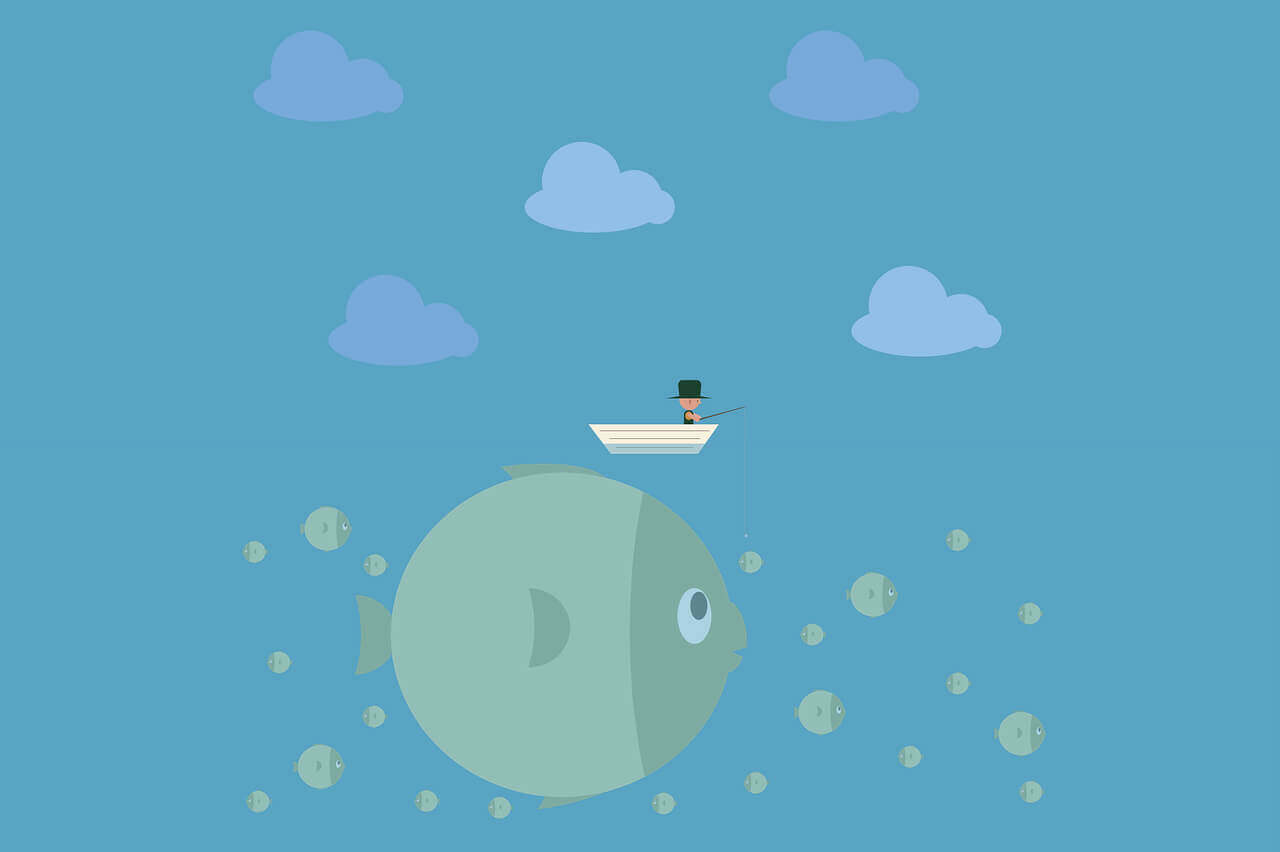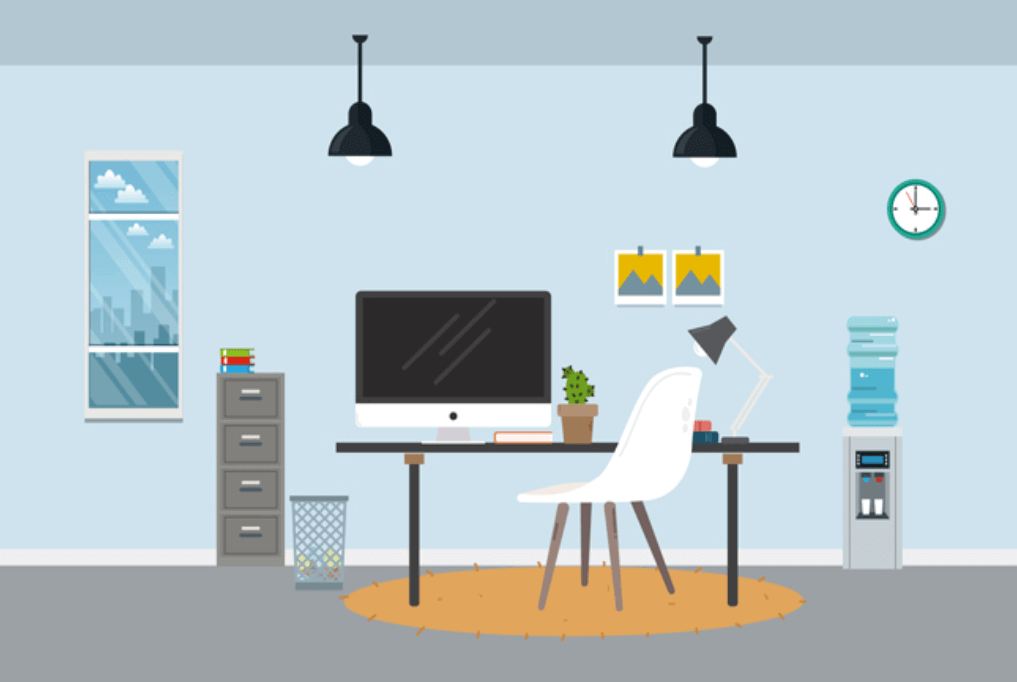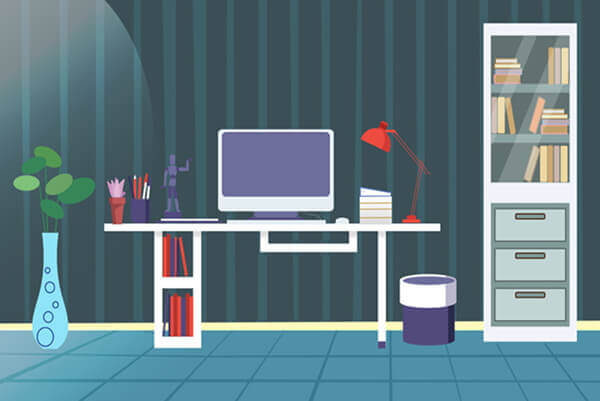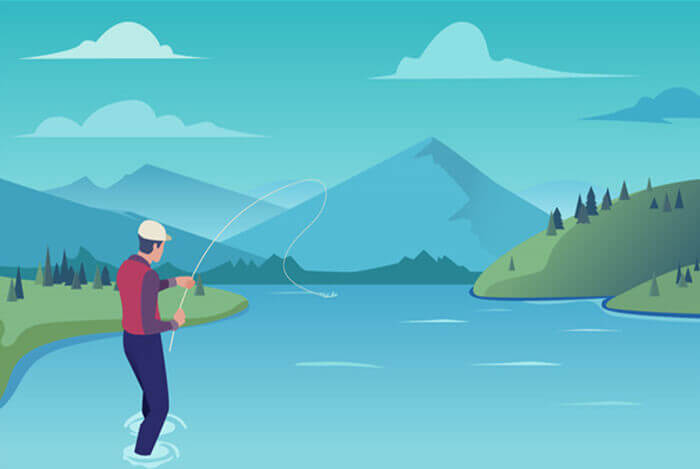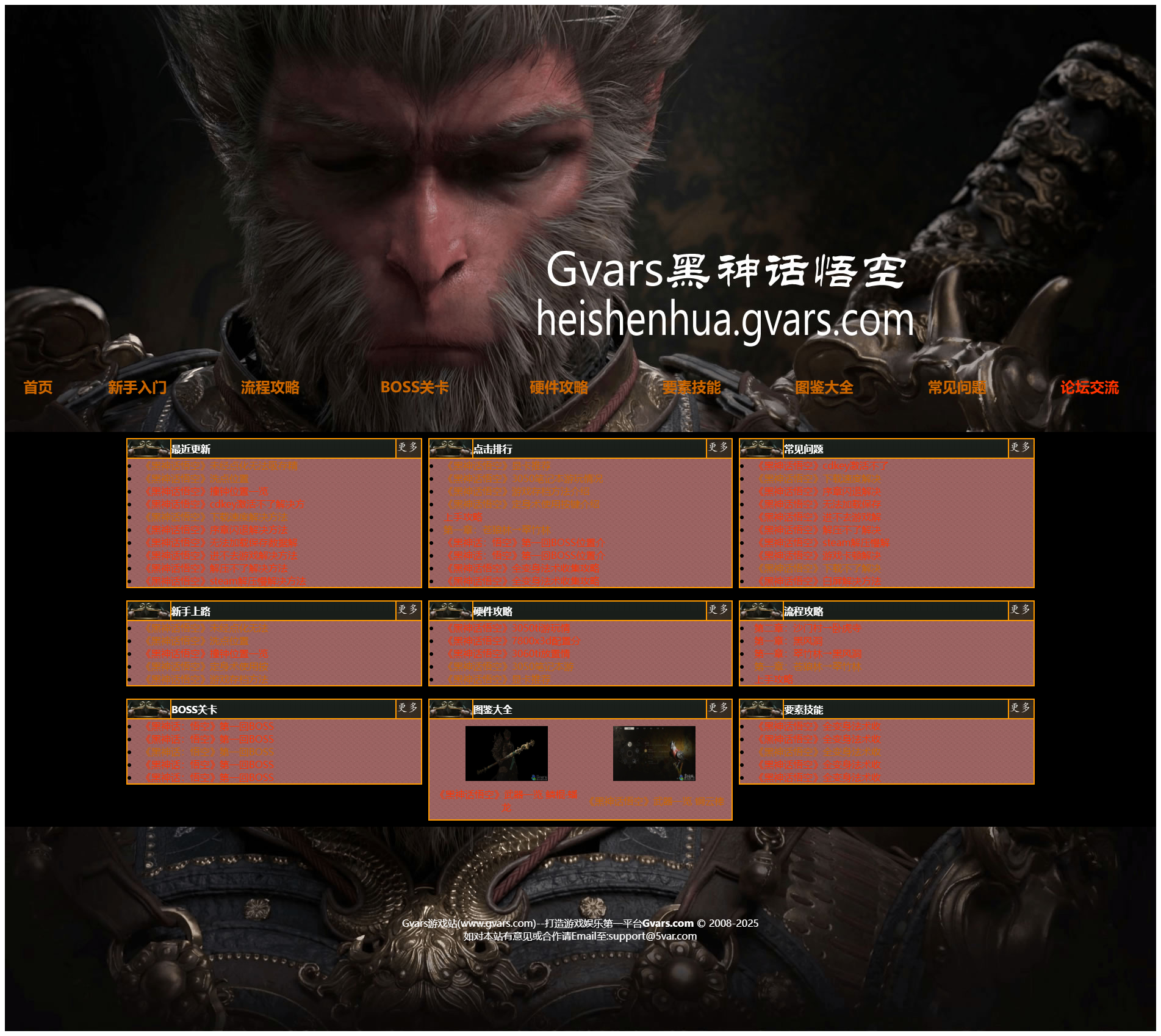搜索到
293
篇与
的结果
-
 帝国cms7.5支持php7.*的另外一种方法 除了官方介绍的一种方法,本站之前有介绍过: 帝国CMS7.5支持PHP7.*系列,兼容性更好 还有一种办法来让帝国CMS7.5支持PHP7.打开 /e/class/connect.php1.php7.* 都可以找到define('MAGIC_QUOTES_GPC',function_exists('get_magic_quotes_gpc')&&get_magic_quotes_gpc()); 改成define('MAGIC_QUOTES_GPC',false);2.PHP7.4用下面代码define('MAGIC_QUOTES_GPC',(ini_get('magic_quotes_gpc') == 1) ? true : false);//php7.4使用
帝国cms7.5支持php7.*的另外一种方法 除了官方介绍的一种方法,本站之前有介绍过: 帝国CMS7.5支持PHP7.*系列,兼容性更好 还有一种办法来让帝国CMS7.5支持PHP7.打开 /e/class/connect.php1.php7.* 都可以找到define('MAGIC_QUOTES_GPC',function_exists('get_magic_quotes_gpc')&&get_magic_quotes_gpc()); 改成define('MAGIC_QUOTES_GPC',false);2.PHP7.4用下面代码define('MAGIC_QUOTES_GPC',(ini_get('magic_quotes_gpc') == 1) ? true : false);//php7.4使用 -
 帝国CMS7.5支持PHP7.*系列,兼容性更好 PHP7版本对PHP改动大,去掉了MYSQL扩展模块等,导致部分函数无法正常使用。因而,帝国CMS7.5新增对PHP7.*系列运行环境的支持,兼容性更好。使用PHP7.运行环境时,以下两种情况,设置支持PHP7.操作步骤:1、全新安装帝国CMS时:只需安装时“MYSQL接口类型”选择“mysqli”即可支持PHP7系列。2、已经安装好帝国CMS换PHP7.*运行环境时:只需修改配置文件“/e/config/config.php”将“$ecms_config['db']['usedb']='mysql';”修改为“$ecms_config'db'='mysqli';”即可支持PHP7系列。(注意事项:UTF8文件不能用记事本修改文件,否则会将文件转为GBK编码,推荐用Dreamweaver修改。)
帝国CMS7.5支持PHP7.*系列,兼容性更好 PHP7版本对PHP改动大,去掉了MYSQL扩展模块等,导致部分函数无法正常使用。因而,帝国CMS7.5新增对PHP7.*系列运行环境的支持,兼容性更好。使用PHP7.运行环境时,以下两种情况,设置支持PHP7.操作步骤:1、全新安装帝国CMS时:只需安装时“MYSQL接口类型”选择“mysqli”即可支持PHP7系列。2、已经安装好帝国CMS换PHP7.*运行环境时:只需修改配置文件“/e/config/config.php”将“$ecms_config['db']['usedb']='mysql';”修改为“$ecms_config'db'='mysqli';”即可支持PHP7系列。(注意事项:UTF8文件不能用记事本修改文件,否则会将文件转为GBK编码,推荐用Dreamweaver修改。) -
 帝国CMS7.2版到7.5版升级步骤及常见问题说明 本贴内容:“一、升级步骤”、“二、升级注意事项”、“三、升级常见问题”共三个部分。一、帝国CMS7.2版升7.5版升级步骤:(商业授权版请从官方商业区下载商业版升级程序)说明:本升级程序不影响原7.2版的数据与模板。 升级前备份工作 **1、备份以下文件和目录:------------------------------------------ /e/ ------------------------------------------ 即备份整个“e”目录。 2、备份数据库数据。(小数据可以用phpmyadmin;大数据用"帝国备份王":http://ebak.phome.net;如果是用后台的备份,记得选按十六进制备份数据;)。 3、本次升级所耗时间和信息数量有很大的关系,建议在服务器负载较低的时间段进行升级为佳。4、升级前请先检查下面目录权限是否为777(包括子目录),以防升级出错:------------------------------------------ /e/config/config.php /e/data/ ------------------------------------------ 5、如果开启后台网站安全防火墙,请先关闭,然后再升级。(升级完成后再重新开启)登录后台>系统>系统设置>网站防火墙:关闭。 6、新版本的升级程序支持设置升级密码验证,默认不验证。如果需要增加验证,设置方法: (注意事项:UTF-8不可以用记事本修改,否则会将文件内容转为GBK,建议用Dreamweaver或Editplus等编辑工具修改。)可修改升级包里的 /e/update/setconfig.php 文件配置。 升级步骤 **1、如果您改了“e/admin”目录名,请先将目录名改回“e/admin”;(升级完成后再修改回来)2、删除以下2个目录,防止旧版编辑器文件冗余:------------------------------------------ /e/admin/ecmseditor/ /e/data/ecmseditor/ ------------------------------------------ 3、上传或复制升级包upload目录里的文件到本地帝国CMS系统目录里,覆盖已存在的文件;4、将以下目录和文件权限设为777;(权限要应用于所有子目录与文件)------------------------------------------ /ecachefiles/ /e/template/public/checklevel/info1.php ------------------------------------------ 5、在浏览器运行 /e/update/index.php 文件,依提示进行升级;6、删除 /e/update/ 目录里的所有文件;7、登录后台>用户>用户管理>管理用户组,修改用户组:设置用户组权限;(新版增加的功能没有加上权限是不显示菜单的)8、升级完毕。 会员接口升级说明 **1、如果整合过Ucenter接口,需要下载7.5版ucenter接口包进行升级(接口包里有升级说明)。2、如果整合通行证接口,需要下载7.5版通行证接口覆盖bbs目录下的文件并配置通行证接口参数文件。 其它升级说明 **1、如果原来已经安装过“多图同时上传插件”,可以这里下载新的文件覆盖:http://ecms.phome.net2、有调用验证码的页面,需要修改模板增加加载 /e/data/js/ajax.js 文件才可以使用点击显示验证码,如:会员中心的“主界面头部”模板。即:在模板内容里<head>和</head>之间任意位置加<script src="/e/data/js/ajax.js"></script> 3、新版的WAP模板不再默认使用WML语法,而是采用HTML语法,如果要改为HTML语法可参考安装包里的默认WAP模板/e/wap/template/进行修改。4、如果使用了MYSQL读写分离功能,需要重新设置参数(可以复制备份的/e/config/config.php文件里的读写分离参数)。 重新升级说明 **如果服务器出现意外导致升级失败可以按下面方法重新升级:1、先删除数据库中当前帝国CMS的所有数据表。(防止表已经存在)2、恢复备份的数据库。3、恢复备份的 /e/config/config.php 文件。4、关掉原来的浏览器窗口,重新打开新的浏览器窗口重新升级即可。二、升级注意事项1、如果开启后台网站安全防火墙,先关闭,然后再升级。2、检查 /e/config/config.php文件 和 /e/data/目录 是否有读写权限。三、升级常见问题1、升级时提示:Table '*_enewsag' already exists原因:7.5的表已经存在,是因为原来安装7.5测试版后没有删除7.5表就直接安装帝国7.2致使表遗留下来。解决办法:恢复数据库后对比7.2版数据表,把多余的7.5版表删除,然后按升级说明里的“重新升级说明”步骤重新升级就能解决。2、升级时提示:Duplicate column name 'eckuid'原因:您重复执行了升级程序/e/update/index.php,导致部分数据表已被更新至7.5表结构。解决办法:恢复数据库后对比7.2版数据表,把多余的7.5版表删除(如果存在),然后按升级说明里的“重新升级说明”步骤重新升级就能解决。3、升级提示“升级程序不能重复运行”原因:重复运行升级程序或从多个版本一路升级。解决办法:关掉当前窗口,打开新的窗口运行。4、升级后为什么没有看到新增功能的菜单?原因:您的用户组权限没有开启,所以不显示菜单。解决办法:修改用户组开启相应的权限,才会显示相应的管理菜单。5、升级后为什么页面点击验证码不显示?原因:有调用验证码的页面,需要修改模板增加加载 /e/data/js/ajax.js 文件才可以使用点击显示验证码,如:会员中心的“主界面头部”模板。解决办法:在显示页面的模板内容里和之间任意位置加6、使用了多访问端,子访问端如何升级?答:看升级包里的升级说明第四的说明。7、不能使用后台的切换访问端功能?原因:各访问端目录权限设置问题或者数据库缓存没有更新导致。解决办法:(1)设置好各访问端目录权限,特别是/e/config/config.php、/e/data/这两个要有读写权限。(2)然后在主访问端后台更新各端数据库缓存和动态页面:主访问端后台>系统>网站多访问端>管理网站访问端:“更新所有访问端缓存与动态页面”。(3)各访问端的COOKIE作用域要设置为:.域名,比如:.phome.net(4)如果启用来源安全防护,提示切换成功后请等待2秒让自动转向访问端,不要手动点击转向链接,以防止触发来源安全验证显示空白。
帝国CMS7.2版到7.5版升级步骤及常见问题说明 本贴内容:“一、升级步骤”、“二、升级注意事项”、“三、升级常见问题”共三个部分。一、帝国CMS7.2版升7.5版升级步骤:(商业授权版请从官方商业区下载商业版升级程序)说明:本升级程序不影响原7.2版的数据与模板。 升级前备份工作 **1、备份以下文件和目录:------------------------------------------ /e/ ------------------------------------------ 即备份整个“e”目录。 2、备份数据库数据。(小数据可以用phpmyadmin;大数据用"帝国备份王":http://ebak.phome.net;如果是用后台的备份,记得选按十六进制备份数据;)。 3、本次升级所耗时间和信息数量有很大的关系,建议在服务器负载较低的时间段进行升级为佳。4、升级前请先检查下面目录权限是否为777(包括子目录),以防升级出错:------------------------------------------ /e/config/config.php /e/data/ ------------------------------------------ 5、如果开启后台网站安全防火墙,请先关闭,然后再升级。(升级完成后再重新开启)登录后台>系统>系统设置>网站防火墙:关闭。 6、新版本的升级程序支持设置升级密码验证,默认不验证。如果需要增加验证,设置方法: (注意事项:UTF-8不可以用记事本修改,否则会将文件内容转为GBK,建议用Dreamweaver或Editplus等编辑工具修改。)可修改升级包里的 /e/update/setconfig.php 文件配置。 升级步骤 **1、如果您改了“e/admin”目录名,请先将目录名改回“e/admin”;(升级完成后再修改回来)2、删除以下2个目录,防止旧版编辑器文件冗余:------------------------------------------ /e/admin/ecmseditor/ /e/data/ecmseditor/ ------------------------------------------ 3、上传或复制升级包upload目录里的文件到本地帝国CMS系统目录里,覆盖已存在的文件;4、将以下目录和文件权限设为777;(权限要应用于所有子目录与文件)------------------------------------------ /ecachefiles/ /e/template/public/checklevel/info1.php ------------------------------------------ 5、在浏览器运行 /e/update/index.php 文件,依提示进行升级;6、删除 /e/update/ 目录里的所有文件;7、登录后台>用户>用户管理>管理用户组,修改用户组:设置用户组权限;(新版增加的功能没有加上权限是不显示菜单的)8、升级完毕。 会员接口升级说明 **1、如果整合过Ucenter接口,需要下载7.5版ucenter接口包进行升级(接口包里有升级说明)。2、如果整合通行证接口,需要下载7.5版通行证接口覆盖bbs目录下的文件并配置通行证接口参数文件。 其它升级说明 **1、如果原来已经安装过“多图同时上传插件”,可以这里下载新的文件覆盖:http://ecms.phome.net2、有调用验证码的页面,需要修改模板增加加载 /e/data/js/ajax.js 文件才可以使用点击显示验证码,如:会员中心的“主界面头部”模板。即:在模板内容里<head>和</head>之间任意位置加<script src="/e/data/js/ajax.js"></script> 3、新版的WAP模板不再默认使用WML语法,而是采用HTML语法,如果要改为HTML语法可参考安装包里的默认WAP模板/e/wap/template/进行修改。4、如果使用了MYSQL读写分离功能,需要重新设置参数(可以复制备份的/e/config/config.php文件里的读写分离参数)。 重新升级说明 **如果服务器出现意外导致升级失败可以按下面方法重新升级:1、先删除数据库中当前帝国CMS的所有数据表。(防止表已经存在)2、恢复备份的数据库。3、恢复备份的 /e/config/config.php 文件。4、关掉原来的浏览器窗口,重新打开新的浏览器窗口重新升级即可。二、升级注意事项1、如果开启后台网站安全防火墙,先关闭,然后再升级。2、检查 /e/config/config.php文件 和 /e/data/目录 是否有读写权限。三、升级常见问题1、升级时提示:Table '*_enewsag' already exists原因:7.5的表已经存在,是因为原来安装7.5测试版后没有删除7.5表就直接安装帝国7.2致使表遗留下来。解决办法:恢复数据库后对比7.2版数据表,把多余的7.5版表删除,然后按升级说明里的“重新升级说明”步骤重新升级就能解决。2、升级时提示:Duplicate column name 'eckuid'原因:您重复执行了升级程序/e/update/index.php,导致部分数据表已被更新至7.5表结构。解决办法:恢复数据库后对比7.2版数据表,把多余的7.5版表删除(如果存在),然后按升级说明里的“重新升级说明”步骤重新升级就能解决。3、升级提示“升级程序不能重复运行”原因:重复运行升级程序或从多个版本一路升级。解决办法:关掉当前窗口,打开新的窗口运行。4、升级后为什么没有看到新增功能的菜单?原因:您的用户组权限没有开启,所以不显示菜单。解决办法:修改用户组开启相应的权限,才会显示相应的管理菜单。5、升级后为什么页面点击验证码不显示?原因:有调用验证码的页面,需要修改模板增加加载 /e/data/js/ajax.js 文件才可以使用点击显示验证码,如:会员中心的“主界面头部”模板。解决办法:在显示页面的模板内容里和之间任意位置加6、使用了多访问端,子访问端如何升级?答:看升级包里的升级说明第四的说明。7、不能使用后台的切换访问端功能?原因:各访问端目录权限设置问题或者数据库缓存没有更新导致。解决办法:(1)设置好各访问端目录权限,特别是/e/config/config.php、/e/data/这两个要有读写权限。(2)然后在主访问端后台更新各端数据库缓存和动态页面:主访问端后台>系统>网站多访问端>管理网站访问端:“更新所有访问端缓存与动态页面”。(3)各访问端的COOKIE作用域要设置为:.域名,比如:.phome.net(4)如果启用来源安全防护,提示切换成功后请等待2秒让自动转向访问端,不要手动点击转向链接,以防止触发来源安全验证显示空白。 -
 帝国CMS7.0版到7.2版升级步骤及常见问题说明 本贴内容:“升级步骤”、“升级注意事项”、“升级常见问题”共三个部分。一、帝国CMS7.0版升7.2版升级步骤:(商业授权版请从官方商业区下载商业版升级程序)说明:本升级程序不影响原7.0版的数据与模板。 升级前备份工作 **1、备份以下文件和目录。------------------------------------------ /e/config/config.php /e/data/html/list/ /e/template/ ------------------------------------------ 2、备份数据库数据。(小数据可以用phpmyadmin,大数据用"帝国备份王":http://www.phome.net/product/Ebak.html). 3、本次升级所耗时间和信息数量有很大的关系,建议在服务器负载较低的时间段进行升级为佳。4、升级前请先检查下面目录权限是否为777(包括子目录),以防升级出错:------------------------------------------ /e/config/config.php /e/data/ ------------------------------------------ 5、如果开启后台网站安全防火墙,请先关闭,然后再升级。(升级完成后再重新开启)登录后台>系统>系统设置>网站防火墙:关闭。 升级步骤 **1、如果你改了“e/admin”目录名,请先将目录名改回“e/admin”;(升级完成后再修改回来)2、复制升级包upload目录里的文件到本地帝国CMS系统目录里,覆盖已存在的文件;3、在浏览器运行 /e/update/index.php 文件,依提示进行升级;4、删除 /e/update/ 目录里的文件;5、登录后台>用户>用户管理>管理用户组,修改用户组:设置用户组权限;(新版增加的功能没有加上权限是不显示菜单的)6、升级完毕。 会员接口升级说明 **1、如果整合过Ucenter接口,需要下载7.2版ucenter接口包进行升级(接口包里有升级说明)。2、如果整合通行证接口,需要下载7.2版通行证接口覆盖bbs目录下的文件并配置通行证接口参数文件。 重新升级说明 **如果服务器出现意外导致升级失败可以按下面方法重新升级:1、先删除数据库中帝国CMS的所有数据表。(防止表已经存在)2、恢复备份的数据库。3、恢复备份的/e/config/config.php文件。4、打开新的IE窗口重新升级即可。 其它说明 **1、需要多图同时上传插件,可以这里下载:http://www.phome.net/ecms72/2、默认内置图集显示与视频播放器集合插件,使用方法可以到:后台>模板>查看标签语法>查看二、升级注意事项1、如果开启后台网站安全防火墙,先关闭,然后再升级。三、升级常见问题1、升级时提示:Table 'phome_enewsmoreport' already exists原因:7.2的表已经存在,是因为原来安装7.2测试版后没有删除7.2表就直接安装帝国7.0致使表遗留下来。解决办法:恢复7.0版数据库后,把多余的7.2版phome_enewsmoreport表删除,然后按升级说明里的“重新升级说明”步骤重新升级就能解决。2、升级时提示:Duplicate key name 'useridis'alter table *_ecms_news add INDEX useridis (userid,ismember);原因:你重复执行了升级程序/e/update/index.php,导致部分数据表已被更新至7.2表结构。解决办法:恢复7.0版数据库后,把多余的7.2版phome_enewsmoreport表删除(如果存在),然后按升级说明里的“重新升级说明”步骤重新升级就能解决。3、升级提示“升级程序不能重复运行”原因:重复运行升级程序或从多个版本一路升级。解决办法:关掉当前窗口,打开新的窗口运行。4、升级后为什么没有看到新增功能的菜单?原因:你的用户组权限没有开启,所以不显示菜单。解决办法:修改用户组开启相应的权限,7.2版需要选“网站多访问端管理”权限,才会显示此菜单。5、升级后点击自定义的菜单为什么提示“非法来源”?原因:7.2版所有后台文件都受“来源HASH验证”保护,所有链接都必须加上ehash链接参数。解决办法:后台重新修改自定义菜单选择“刺猬模式链接”或“金刚模式链接”,如果链接的是7.0时自己扩展的文件,对比7.2原版文件进行ehash代码修改,以适应7.2的HASH安全认证。
帝国CMS7.0版到7.2版升级步骤及常见问题说明 本贴内容:“升级步骤”、“升级注意事项”、“升级常见问题”共三个部分。一、帝国CMS7.0版升7.2版升级步骤:(商业授权版请从官方商业区下载商业版升级程序)说明:本升级程序不影响原7.0版的数据与模板。 升级前备份工作 **1、备份以下文件和目录。------------------------------------------ /e/config/config.php /e/data/html/list/ /e/template/ ------------------------------------------ 2、备份数据库数据。(小数据可以用phpmyadmin,大数据用"帝国备份王":http://www.phome.net/product/Ebak.html). 3、本次升级所耗时间和信息数量有很大的关系,建议在服务器负载较低的时间段进行升级为佳。4、升级前请先检查下面目录权限是否为777(包括子目录),以防升级出错:------------------------------------------ /e/config/config.php /e/data/ ------------------------------------------ 5、如果开启后台网站安全防火墙,请先关闭,然后再升级。(升级完成后再重新开启)登录后台>系统>系统设置>网站防火墙:关闭。 升级步骤 **1、如果你改了“e/admin”目录名,请先将目录名改回“e/admin”;(升级完成后再修改回来)2、复制升级包upload目录里的文件到本地帝国CMS系统目录里,覆盖已存在的文件;3、在浏览器运行 /e/update/index.php 文件,依提示进行升级;4、删除 /e/update/ 目录里的文件;5、登录后台>用户>用户管理>管理用户组,修改用户组:设置用户组权限;(新版增加的功能没有加上权限是不显示菜单的)6、升级完毕。 会员接口升级说明 **1、如果整合过Ucenter接口,需要下载7.2版ucenter接口包进行升级(接口包里有升级说明)。2、如果整合通行证接口,需要下载7.2版通行证接口覆盖bbs目录下的文件并配置通行证接口参数文件。 重新升级说明 **如果服务器出现意外导致升级失败可以按下面方法重新升级:1、先删除数据库中帝国CMS的所有数据表。(防止表已经存在)2、恢复备份的数据库。3、恢复备份的/e/config/config.php文件。4、打开新的IE窗口重新升级即可。 其它说明 **1、需要多图同时上传插件,可以这里下载:http://www.phome.net/ecms72/2、默认内置图集显示与视频播放器集合插件,使用方法可以到:后台>模板>查看标签语法>查看二、升级注意事项1、如果开启后台网站安全防火墙,先关闭,然后再升级。三、升级常见问题1、升级时提示:Table 'phome_enewsmoreport' already exists原因:7.2的表已经存在,是因为原来安装7.2测试版后没有删除7.2表就直接安装帝国7.0致使表遗留下来。解决办法:恢复7.0版数据库后,把多余的7.2版phome_enewsmoreport表删除,然后按升级说明里的“重新升级说明”步骤重新升级就能解决。2、升级时提示:Duplicate key name 'useridis'alter table *_ecms_news add INDEX useridis (userid,ismember);原因:你重复执行了升级程序/e/update/index.php,导致部分数据表已被更新至7.2表结构。解决办法:恢复7.0版数据库后,把多余的7.2版phome_enewsmoreport表删除(如果存在),然后按升级说明里的“重新升级说明”步骤重新升级就能解决。3、升级提示“升级程序不能重复运行”原因:重复运行升级程序或从多个版本一路升级。解决办法:关掉当前窗口,打开新的窗口运行。4、升级后为什么没有看到新增功能的菜单?原因:你的用户组权限没有开启,所以不显示菜单。解决办法:修改用户组开启相应的权限,7.2版需要选“网站多访问端管理”权限,才会显示此菜单。5、升级后点击自定义的菜单为什么提示“非法来源”?原因:7.2版所有后台文件都受“来源HASH验证”保护,所有链接都必须加上ehash链接参数。解决办法:后台重新修改自定义菜单选择“刺猬模式链接”或“金刚模式链接”,如果链接的是7.0时自己扩展的文件,对比7.2原版文件进行ehash代码修改,以适应7.2的HASH安全认证。 -
 HostHatch 黑五香港大盘鸡评测 国际网络:10G带宽很足,拉到爆国内网络:去程联通电信走NTT绕日,移动直连;回程意外三网都走香港CMI,但是到联通和电信有严重限速,基本不可用结论移动快乐机,但价格估计快乐不起来,$440两年,配置 4C8G 存储 7T。-------------------- A Bench.sh Script By Teddysun ------------------- Version : v2024-11-11 Usage : wget -qO- bench.sh | bash ---------------------------------------------------------------------- CPU Model : Intel(R) Xeon(R) Gold 6140 CPU @ 2.30GHz CPU Cores : 4 @ 2299.996 MHz CPU Cache : 16384 KB AES-NI : ✓ Enabled VM-x/AMD-V : ✓ Enabled Total Disk : 6.4 TB (1.5 GB Used) Total Mem : 7.8 GB (104.8 MB Used) System uptime : 0 days, 0 hour 15 min Load average : 0.03, 0.08, 0.03 OS : Debian GNU/Linux 11 Arch : x86_64 (64 Bit) Kernel : 5.10.0-29-amd64 TCP CC : bbr Virtualization : KVM IPv4/IPv6 : ✓ Online / ✓ Online Organization : AS63473 HostHatch, LLC Location : Hong Kong / HK Region : Hong Kong ---------------------------------------------------------------------- I/O Speed(1st run) : 670 MB/s I/O Speed(2nd run) : 611 MB/s I/O Speed(3rd run) : 654 MB/s I/O Speed(average) : 645.0 MB/s ---------------------------------------------------------------------- Node Name Upload Speed Download Speed Latency Los Angeles, US 583.78 Mbps 6175.73 Mbps 155.50 ms Dallas, US 505.71 Mbps 5374.16 Mbps 180.08 ms Montreal, CA 398.96 Mbps 937.30 Mbps 228.65 ms Paris, FR 2065.62 Mbps 9046.45 Mbps 232.91 ms Amsterdam, NL 508.97 Mbps 3666.16 Mbps 182.40 ms Beijing, CN 1993.80 Mbps 6532.39 Mbps 211.04 ms Shanghai, CN 65.33 Mbps 10673.04 Mbps 80.21 ms Hong Kong, CN 9318.70 Mbps 8277.32 Mbps 0.49 ms Singapore, SG 945.17 Mbps 4313.00 Mbps 33.64 ms Tokyo, JP 1404.96 Mbps 9125.80 Mbps 55.99 ms ---------------------------------------------------------------------- Finished in : 5 min 20 sec Timestamp : 2024-12-08 16:46:26 UTC ---------------------------------------------------------------------- ------------------------ 多功能 自更新 测速脚本 ------------------------ Version : v2024-04-25 Usage : bash <(curl -sL bash.icu/speedtest) GitHub : https://github.com/i-abc/speedtest ------------------------------------------------------------------------ 大陆三网+教育网 IPv4 单线程测速,v2024-03-15 ------------------------------------------------------------------------ 测速节点 下载/Mbps 上传/Mbps 延迟/ms 抖动/ms 电信 江苏苏州 39.60 Mbps 25.00 Mbps 76.90 ms 17.60 ms 电信 浙江杭州 2.00 Mbps 36.40 Mbps 67.40 ms 14.70 ms 电信 浙江宁波 5G 1.10 Mbps 13.00 Mbps 59.50 ms 15.60 ms 电信 江苏镇江 5G 0.30 Mbps 21.30 Mbps 71.70 ms 14.20 ms 电信 江苏南京 5G 0.50 Mbps 1.50 Mbps 77.00 ms 3.30 ms 移动 北京 2004.20 Mbps 437.40 Mbps 46.70 ms 0.90 ms 移动 浙江杭州 5G 608.30 Mbps 474.00 Mbps 32.60 ms 1.40 ms 联通 江苏无锡 失败 失败 84.10 ms 3.80 ms 联通 上海 5G 743.00 Mbps 30.10 Mbps 79.00 ms 2.10 ms 广电 重庆 0.10 Mbps 15.50 Mbps 93.90 ms 4.10 ms ------------------------------------------------------------------------ 系统时间:2024-12-08 16:39:15 UTC 北京时间: 2024-12-09 00:39:15 CST ---------------------------------------------
HostHatch 黑五香港大盘鸡评测 国际网络:10G带宽很足,拉到爆国内网络:去程联通电信走NTT绕日,移动直连;回程意外三网都走香港CMI,但是到联通和电信有严重限速,基本不可用结论移动快乐机,但价格估计快乐不起来,$440两年,配置 4C8G 存储 7T。-------------------- A Bench.sh Script By Teddysun ------------------- Version : v2024-11-11 Usage : wget -qO- bench.sh | bash ---------------------------------------------------------------------- CPU Model : Intel(R) Xeon(R) Gold 6140 CPU @ 2.30GHz CPU Cores : 4 @ 2299.996 MHz CPU Cache : 16384 KB AES-NI : ✓ Enabled VM-x/AMD-V : ✓ Enabled Total Disk : 6.4 TB (1.5 GB Used) Total Mem : 7.8 GB (104.8 MB Used) System uptime : 0 days, 0 hour 15 min Load average : 0.03, 0.08, 0.03 OS : Debian GNU/Linux 11 Arch : x86_64 (64 Bit) Kernel : 5.10.0-29-amd64 TCP CC : bbr Virtualization : KVM IPv4/IPv6 : ✓ Online / ✓ Online Organization : AS63473 HostHatch, LLC Location : Hong Kong / HK Region : Hong Kong ---------------------------------------------------------------------- I/O Speed(1st run) : 670 MB/s I/O Speed(2nd run) : 611 MB/s I/O Speed(3rd run) : 654 MB/s I/O Speed(average) : 645.0 MB/s ---------------------------------------------------------------------- Node Name Upload Speed Download Speed Latency Los Angeles, US 583.78 Mbps 6175.73 Mbps 155.50 ms Dallas, US 505.71 Mbps 5374.16 Mbps 180.08 ms Montreal, CA 398.96 Mbps 937.30 Mbps 228.65 ms Paris, FR 2065.62 Mbps 9046.45 Mbps 232.91 ms Amsterdam, NL 508.97 Mbps 3666.16 Mbps 182.40 ms Beijing, CN 1993.80 Mbps 6532.39 Mbps 211.04 ms Shanghai, CN 65.33 Mbps 10673.04 Mbps 80.21 ms Hong Kong, CN 9318.70 Mbps 8277.32 Mbps 0.49 ms Singapore, SG 945.17 Mbps 4313.00 Mbps 33.64 ms Tokyo, JP 1404.96 Mbps 9125.80 Mbps 55.99 ms ---------------------------------------------------------------------- Finished in : 5 min 20 sec Timestamp : 2024-12-08 16:46:26 UTC ---------------------------------------------------------------------- ------------------------ 多功能 自更新 测速脚本 ------------------------ Version : v2024-04-25 Usage : bash <(curl -sL bash.icu/speedtest) GitHub : https://github.com/i-abc/speedtest ------------------------------------------------------------------------ 大陆三网+教育网 IPv4 单线程测速,v2024-03-15 ------------------------------------------------------------------------ 测速节点 下载/Mbps 上传/Mbps 延迟/ms 抖动/ms 电信 江苏苏州 39.60 Mbps 25.00 Mbps 76.90 ms 17.60 ms 电信 浙江杭州 2.00 Mbps 36.40 Mbps 67.40 ms 14.70 ms 电信 浙江宁波 5G 1.10 Mbps 13.00 Mbps 59.50 ms 15.60 ms 电信 江苏镇江 5G 0.30 Mbps 21.30 Mbps 71.70 ms 14.20 ms 电信 江苏南京 5G 0.50 Mbps 1.50 Mbps 77.00 ms 3.30 ms 移动 北京 2004.20 Mbps 437.40 Mbps 46.70 ms 0.90 ms 移动 浙江杭州 5G 608.30 Mbps 474.00 Mbps 32.60 ms 1.40 ms 联通 江苏无锡 失败 失败 84.10 ms 3.80 ms 联通 上海 5G 743.00 Mbps 30.10 Mbps 79.00 ms 2.10 ms 广电 重庆 0.10 Mbps 15.50 Mbps 93.90 ms 4.10 ms ------------------------------------------------------------------------ 系统时间:2024-12-08 16:39:15 UTC 北京时间: 2024-12-09 00:39:15 CST --------------------------------------------- -
 ECMS最新制作googlesitemap的方法 GOOGLE SITEMAP 的制作xhhnet已给出详细方法(http://bbs.phome.net/ShowThread/?threadid=28212&forumid=13),不过我发现其中并不包括重要的栏目地址,而且有个小地方未做说明,所以有不少人照做后发现提交后GOOGLE页面显示SITEMAP出错。经过询问WC和hicode,总结方法如下,思路还是原来的,但调用的标签不一样。生成的sitemap更合理。并且已全部提交成功。 本方法利用栏目分别创建不同的sitemap,达到SITEMAP分页的效果,制作出来的SITEMAP完全符合https://www.google.com/webmasters/tools/docs/zh_CN/protocol.html的要求.一、系统设置 -> 模板是否支持程序代码: 是(一定要先做好这一步,才进行下一步的工作,否则提交后出错。)二、打开后台模板管理 -> 管理标签模板 -> 增加标签模板:1、自定义google地图标签注意:时间显示格式选择:Y-m-d(如果是默认的Y-m-d H:i:s,则提交后会显示Sitemap 错误和警告)页面模板内容:<url><loc>https://www.5var.com[!--the.classurl--]</loc></url> [!--empirenews.listtemp--]<!--list.var1-->[!--empirenews.listtemp--]列表内容模板: <url><loc>https://www.5var.com[!--titleurl--]</loc> <lastmod>[!--newstime--]</lastmod> </url>2、自定义google地图索引标签注意:时间显示格式选择:Y-m-d(如果是默认的Y-m-d H:i:s,则提交后会显示Sitemap 错误和警告)页面模板内容:[!--empirenews.listtemp--]<!--list.var1-->[!--empirenews.listtemp--]列表内容模板:[!--newstime--]三、增加sitemap地图建立网站地图涉及到你的网站架构问题,基本原理是有多少个非终极栏目就可以添加多少个地图,如sitemap1,sitemap2.....这样的地图包括了终极栏目的地址和具体文章地址,不过并不包括非终极栏目本身的地址,可以先用一个sitemap999包括这些非终极栏目的地址,然后再一个个添加非终极栏目的sitemap。管理自定义页面 -> 增加自定义列表:(以下先用一个sitemap999包括这些非终极栏目的地址)1、页面名称:网站大类地图文件名: ../../sitemap999.xml页面内容:<?='<?xml version="1.0" encoding="UTF-8"?>'?> <urlset xmlns="http://www.google.com/schemas/sitemap/0.84"> <url><loc>https://www.5var.com</loc> </url> [listsonclass]'0',0,0,0,3,地图标签ID,0,0[/listsonclass] </urlset>(以下添加非终极栏目的sitemap)2、页面名称:网站地图1文件名: ../../sitemap1.xml页面内容:<?='<?xml version="1.0" encoding="UTF-8"?>'?> <urlset xmlns="http://www.google.com/schemas/sitemap/0.84"> <url> <loc>https://www.5var.com</loc> </url> [ecmsinfo]栏目ID,3000,0,0,0,地图标签ID,0[/ecmsinfo] </urlset>3、页面名称:网站地图2文件名: ../../sitemap2.xml页面内容:<?='<?xml version="1.0" encoding="UTF-8"?>'?> <urlset xmlns="http://www.google.com/schemas/sitemap/0.84"> <url> <loc>https://www.5var.com</loc> </url> [ecmsinfo]栏目ID,3000,0,0,0,地图标签ID,0[/ecmsinfo] </urlset>4、页面名称:网站地图3文件名: ../../sitemap3.xml页面内容:<?='<?xml version="1.0" encoding="UTF-8"?>'?> <urlset xmlns="http://www.google.com/schemas/sitemap/0.84"> <url> <loc>https://www.5var.com</loc> </url> [ecmsinfo]栏目ID,3000,0,0,0,地图标签ID,0[/ecmsinfo] </urlset>5、页面名称:网站地图4文件名: ../../sitemap4.xml页面内容:<?='<?xml version="1.0" encoding="UTF-8"?>'?> <urlset xmlns="http://www.google.com/schemas/sitemap/0.84"> <url> <loc>https://www.5var.com</loc> </url> [ecmsinfo]栏目ID,3000,0,0,0,地图标签ID,0[/ecmsinfo] </urlset>6、页面名称:网站地图5文件名: ../../sitemap5.xml页面内容:<?='<?xml version="1.0" encoding="UTF-8"?>'?> <urlset xmlns="http://www.google.com/schemas/sitemap/0.84"> <url> <loc>https://www.5var.com</loc> </url> [ecmsinfo]栏目ID,3000,0,0,0,地图标签ID,0[/ecmsinfo] </urlset>7、页面名称:网站地图6文件名: ../../sitemap6.xml页面内容:<?='<?xml version="1.0" encoding="UTF-8"?>'?> <urlset xmlns="http://www.google.com/schemas/sitemap/0.84"> <url> <loc>https://www.5var.com</loc> </url> [ecmsinfo]栏目ID,3000,0,0,0,地图标签ID,0[/ecmsinfo] </urlset>8、页面名称:网站地图索引页文件名: ../../sitemap_index.xml页面内容:<?='<?xml version="1.0" encoding="UTF-8"?>'?> <sitemapindex xmlns="http://www.google.com/schemas/sitemap/0.84"> <sitemap> <loc>https://www.5var.com/sitemap999.xml</loc> <lastmod>[ecmsinfo]'0',1,0,0,3,地图索引标签ID,0[/ecmsinfo]</lastmod> </sitemap> <sitemap> <loc>https://www.5var.com/sitemap1.xml</loc> <lastmod>[ecmsinfo]栏目ID,1,0,0,0,地图索引标签ID,0[/ecmsinfo]</lastmod> </sitemap> <sitemap> <loc>https://www.5var.com/sitemap2.xml</loc> <lastmod>[ecmsinfo]栏目ID,1,0,0,0,地图索引标签ID,0[/ecmsinfo]</lastmod> </sitemap> <sitemap> <loc>https://www.5var.com/sitemap3.xml</loc> <lastmod>[ecmsinfo]栏目ID,1,0,0,0,地图索引标签ID,0[/ecmsinfo]</lastmod> </sitemap> <sitemap> <loc>https://www.5var.com/sitemap4.xml</loc> <lastmod>[ecmsinfo]栏目ID,1,0,0,0,地图索引标签ID,0[/ecmsinfo]</lastmod> </sitemap> <sitemap> <loc>https://www.5var.com/sitemap5.xml</loc> <lastmod>[ecmsinfo]栏目ID,1,0,0,0,地图索引标签ID,0[/ecmsinfo]</lastmod> </sitemap> <sitemap> <loc>https://www.5var.com/sitemap6.xml</loc> <lastmod>[ecmsinfo]栏目ID,1,0,0,0,地图索引标签ID,0[/ecmsinfo]</lastmod> </sitemap> </sitemapindex>四、后台 -> 数据更新刷新所有自定义页面五、提交sitemap_index.xml到GOOGLE管理员页面登录提交sitemap_index.xml及所有sitemap.说明:sitemap999.xml是网站大类栏目地址的地图(不包括具体文章地址),其他sitemap1,sitemap2.....是各个非终极栏目的地图(包括下面终极栏目的地址和具体文章地址),sitemap_index是所有地图索引。这样就基本上一网打尽了帝国系统的所有网址了。还有sitemap文件不能过大,如果再加上服务器线路不好的情况下,也容易造成GOOGLE收录出错,这时请适当减小网站地图中[listsonclass]栏目ID,3000,...[/listsonclass]中的“3000”数目。这个参数并不是控制sitemap文件的收录数量,而是控制每个终极栏目加入的文章数量。个人经验,一个单个的sitemap控制在3MB左右,GOOGLE是可以接受的。提交成功后,以后网站有更新时,在帝国后台刷新一下相应的自定义sitemap页面即可。
ECMS最新制作googlesitemap的方法 GOOGLE SITEMAP 的制作xhhnet已给出详细方法(http://bbs.phome.net/ShowThread/?threadid=28212&forumid=13),不过我发现其中并不包括重要的栏目地址,而且有个小地方未做说明,所以有不少人照做后发现提交后GOOGLE页面显示SITEMAP出错。经过询问WC和hicode,总结方法如下,思路还是原来的,但调用的标签不一样。生成的sitemap更合理。并且已全部提交成功。 本方法利用栏目分别创建不同的sitemap,达到SITEMAP分页的效果,制作出来的SITEMAP完全符合https://www.google.com/webmasters/tools/docs/zh_CN/protocol.html的要求.一、系统设置 -> 模板是否支持程序代码: 是(一定要先做好这一步,才进行下一步的工作,否则提交后出错。)二、打开后台模板管理 -> 管理标签模板 -> 增加标签模板:1、自定义google地图标签注意:时间显示格式选择:Y-m-d(如果是默认的Y-m-d H:i:s,则提交后会显示Sitemap 错误和警告)页面模板内容:<url><loc>https://www.5var.com[!--the.classurl--]</loc></url> [!--empirenews.listtemp--]<!--list.var1-->[!--empirenews.listtemp--]列表内容模板: <url><loc>https://www.5var.com[!--titleurl--]</loc> <lastmod>[!--newstime--]</lastmod> </url>2、自定义google地图索引标签注意:时间显示格式选择:Y-m-d(如果是默认的Y-m-d H:i:s,则提交后会显示Sitemap 错误和警告)页面模板内容:[!--empirenews.listtemp--]<!--list.var1-->[!--empirenews.listtemp--]列表内容模板:[!--newstime--]三、增加sitemap地图建立网站地图涉及到你的网站架构问题,基本原理是有多少个非终极栏目就可以添加多少个地图,如sitemap1,sitemap2.....这样的地图包括了终极栏目的地址和具体文章地址,不过并不包括非终极栏目本身的地址,可以先用一个sitemap999包括这些非终极栏目的地址,然后再一个个添加非终极栏目的sitemap。管理自定义页面 -> 增加自定义列表:(以下先用一个sitemap999包括这些非终极栏目的地址)1、页面名称:网站大类地图文件名: ../../sitemap999.xml页面内容:<?='<?xml version="1.0" encoding="UTF-8"?>'?> <urlset xmlns="http://www.google.com/schemas/sitemap/0.84"> <url><loc>https://www.5var.com</loc> </url> [listsonclass]'0',0,0,0,3,地图标签ID,0,0[/listsonclass] </urlset>(以下添加非终极栏目的sitemap)2、页面名称:网站地图1文件名: ../../sitemap1.xml页面内容:<?='<?xml version="1.0" encoding="UTF-8"?>'?> <urlset xmlns="http://www.google.com/schemas/sitemap/0.84"> <url> <loc>https://www.5var.com</loc> </url> [ecmsinfo]栏目ID,3000,0,0,0,地图标签ID,0[/ecmsinfo] </urlset>3、页面名称:网站地图2文件名: ../../sitemap2.xml页面内容:<?='<?xml version="1.0" encoding="UTF-8"?>'?> <urlset xmlns="http://www.google.com/schemas/sitemap/0.84"> <url> <loc>https://www.5var.com</loc> </url> [ecmsinfo]栏目ID,3000,0,0,0,地图标签ID,0[/ecmsinfo] </urlset>4、页面名称:网站地图3文件名: ../../sitemap3.xml页面内容:<?='<?xml version="1.0" encoding="UTF-8"?>'?> <urlset xmlns="http://www.google.com/schemas/sitemap/0.84"> <url> <loc>https://www.5var.com</loc> </url> [ecmsinfo]栏目ID,3000,0,0,0,地图标签ID,0[/ecmsinfo] </urlset>5、页面名称:网站地图4文件名: ../../sitemap4.xml页面内容:<?='<?xml version="1.0" encoding="UTF-8"?>'?> <urlset xmlns="http://www.google.com/schemas/sitemap/0.84"> <url> <loc>https://www.5var.com</loc> </url> [ecmsinfo]栏目ID,3000,0,0,0,地图标签ID,0[/ecmsinfo] </urlset>6、页面名称:网站地图5文件名: ../../sitemap5.xml页面内容:<?='<?xml version="1.0" encoding="UTF-8"?>'?> <urlset xmlns="http://www.google.com/schemas/sitemap/0.84"> <url> <loc>https://www.5var.com</loc> </url> [ecmsinfo]栏目ID,3000,0,0,0,地图标签ID,0[/ecmsinfo] </urlset>7、页面名称:网站地图6文件名: ../../sitemap6.xml页面内容:<?='<?xml version="1.0" encoding="UTF-8"?>'?> <urlset xmlns="http://www.google.com/schemas/sitemap/0.84"> <url> <loc>https://www.5var.com</loc> </url> [ecmsinfo]栏目ID,3000,0,0,0,地图标签ID,0[/ecmsinfo] </urlset>8、页面名称:网站地图索引页文件名: ../../sitemap_index.xml页面内容:<?='<?xml version="1.0" encoding="UTF-8"?>'?> <sitemapindex xmlns="http://www.google.com/schemas/sitemap/0.84"> <sitemap> <loc>https://www.5var.com/sitemap999.xml</loc> <lastmod>[ecmsinfo]'0',1,0,0,3,地图索引标签ID,0[/ecmsinfo]</lastmod> </sitemap> <sitemap> <loc>https://www.5var.com/sitemap1.xml</loc> <lastmod>[ecmsinfo]栏目ID,1,0,0,0,地图索引标签ID,0[/ecmsinfo]</lastmod> </sitemap> <sitemap> <loc>https://www.5var.com/sitemap2.xml</loc> <lastmod>[ecmsinfo]栏目ID,1,0,0,0,地图索引标签ID,0[/ecmsinfo]</lastmod> </sitemap> <sitemap> <loc>https://www.5var.com/sitemap3.xml</loc> <lastmod>[ecmsinfo]栏目ID,1,0,0,0,地图索引标签ID,0[/ecmsinfo]</lastmod> </sitemap> <sitemap> <loc>https://www.5var.com/sitemap4.xml</loc> <lastmod>[ecmsinfo]栏目ID,1,0,0,0,地图索引标签ID,0[/ecmsinfo]</lastmod> </sitemap> <sitemap> <loc>https://www.5var.com/sitemap5.xml</loc> <lastmod>[ecmsinfo]栏目ID,1,0,0,0,地图索引标签ID,0[/ecmsinfo]</lastmod> </sitemap> <sitemap> <loc>https://www.5var.com/sitemap6.xml</loc> <lastmod>[ecmsinfo]栏目ID,1,0,0,0,地图索引标签ID,0[/ecmsinfo]</lastmod> </sitemap> </sitemapindex>四、后台 -> 数据更新刷新所有自定义页面五、提交sitemap_index.xml到GOOGLE管理员页面登录提交sitemap_index.xml及所有sitemap.说明:sitemap999.xml是网站大类栏目地址的地图(不包括具体文章地址),其他sitemap1,sitemap2.....是各个非终极栏目的地图(包括下面终极栏目的地址和具体文章地址),sitemap_index是所有地图索引。这样就基本上一网打尽了帝国系统的所有网址了。还有sitemap文件不能过大,如果再加上服务器线路不好的情况下,也容易造成GOOGLE收录出错,这时请适当减小网站地图中[listsonclass]栏目ID,3000,...[/listsonclass]中的“3000”数目。这个参数并不是控制sitemap文件的收录数量,而是控制每个终极栏目加入的文章数量。个人经验,一个单个的sitemap控制在3MB左右,GOOGLE是可以接受的。提交成功后,以后网站有更新时,在帝国后台刷新一下相应的自定义sitemap页面即可。 -
 帝国系统完整制作GOOGLE SITEMAP的方法 GOOGLE SITEMAP 的制作xhhnet已给出详细方法(http://bbs.phome.net/ShowThread/?threadid=28212&forumid=13),不过我发现其中并不包括重要的栏目地址,而且有个小地方未做说明,所以有不少人照做后发现提交后GOOGLE页面显示SITEMAP出错。经过询问WC和hicode,总结方法如下,思路还是原来的,但调用的标签不一样。生成的sitemap更合理。并且已全部提交成功。本方法利用栏目分别创建不同的sitemap,达到SITEMAP分页的效果,制作出来的SITEMAP完全符合https://www.google.com/webmasters/tools/docs/zh_CN/protocol.html的要求.新增:栏目地址SITEMAP错误日期无效原因一、系统参数设置 -> 信息设置模板是否支持程序代码: 是(一定要先做好这一步,才进行下一步的工作,否则提交后出错。)二、打开后台模板管理 -> 管理标签模板 -> 增加标签模板:1、自定义google地图标签注意:时间显示格式选择:Y-m-d(如果是默认的Y-m-d H:i:s,则提交后会显示Sitemap 错误和警告)页面模板内容:http://www.yoursite.com[!--the.classurl--][!--empirenews.listtemp--][!--empirenews.listtemp--]列表内容模板:http://www.yoursite.com[!--titleurl--]<lastmod>[!--newstime--]</lastmod>2、自定义google地图索引标签注意:时间显示格式选择:Y-m-d(如果是默认的Y-m-d H:i:s,则提交后会显示Sitemap 错误和警告)页面模板内容:[!--empirenews.listtemp--][!--empirenews.listtemp--]列表内容模板:[!--newstime--]三,开始增加地图建立网站地图涉及到你的网站架构问题,基本原理是有多少个非终极栏目就可以添加多少个地图,如sitemap1,sitemap2.....这样的地图包括了终极栏目的地址和具体文章地址,不过并不包括非终极栏目本身的地址,可以先用一个sitemap999包括这些非终极栏目的地址,然后再一个个添加非终极栏目的sitemap。模板管理->管理自定义页面 -> 增加自定义页面:(以下先用一个sitemap999包括这些非终极栏目的地址)1、页面名称:网站大类地图文件名: ../../sitemap999.xml页面内容:<?='<?xml version="1.0" encoding="UTF-8"?>'?> http://www.yoursite.com [listsonclass]'0',0,0,0,3,地图标签ID,0,0[/listsonclass](以下添加非终极栏目的sitemap)2、页面名称:网站地图1文件名: ../../sitemap1.xml页面内容:<?='<?xml version="1.0" encoding="UTF-8"?>'?> http://www.yoursite.com [listsonclass]栏目ID,3000,0,0,0,地图标签ID,0,0[/listsonclass]3、页面名称:网站地图2文件名: ../../sitemap2.xml页面内容:<?='<?xml version="1.0" encoding="UTF-8"?>'?> http://www.yoursite.com [listsonclass]栏目ID,3000,0,0,0,地图标签ID,0,0[/listsonclass]......网站地图3网站地图4网站地图5网站地图6....除文件名外和栏目ID改变外其他同样.4.制作地图索引页页面名称:网站地图索引页文件名: ../../sitemap_index.xml页面内容:<?='<?xml version="1.0" encoding="UTF-8"?>'?> <loc>http://www.yoursite.com/sitemap999.xml</loc> <lastmod>[ecmsinfo]'0',1,0,0,3,地图索引标签ID,0[/ecmsinfo]</lastmod> <loc>http://www.yoursite.com/sitemap1.xml</loc> <lastmod>[ecmsinfo]栏目ID,1,0,0,0,地图索引标签ID,0[/ecmsinfo]</lastmod> <loc>http://www.yoursite.com/sitemap2.xml</loc> <lastmod>[ecmsinfo]栏目ID,1,0,0,0,地图索引标签ID,0[/ecmsinfo]</lastmod> <loc>http://www.yoursite.com/sitemap3.xml</loc> <lastmod>[ecmsinfo]栏目ID,1,0,0,0,地图索引标签ID,0[/ecmsinfo]</lastmod> <loc>http://www.yoursite.com/sitemap4.xml</loc> <lastmod>[ecmsinfo]栏目ID,1,0,0,0,地图索引标签ID,0[/ecmsinfo]</lastmod> <loc>http://www.yoursite.com/sitemap5.xml</loc> <lastmod>[ecmsinfo]栏目ID,1,0,0,0,地图索引标签ID,0[/ecmsinfo]</lastmod> <loc>http://www.yoursite.com/sitemap6.xml</loc> <lastmod>[ecmsinfo]栏目ID,1,0,0,0,地图索引标签ID,0[/ecmsinfo]</lastmod> 四、后台 -> 数据更新刷新所有自定义页面。五、到GOOGLE管理员页面登录提交sitemap_index.xml及所有sitemap.说明:sitemap999.xml是网站大类栏目地址的地图(不包括具体文章地址),其他sitemap1,sitemap2.....是各个非终极栏目的地图(包括下面终极栏目的地址和具体文章地址),sitemap_index是所有地图索引。这样就基本上一网打尽了帝国系统的所有网址了。还有sitemap文件不能过大,如果再加上服务器线路不好的情况下,也容易造成GOOGLE收录出错,这时请适当减小网站地图中[listsonclass]栏目ID,3000,...[/listsonclass]中的“3000”数目。这个参数并不是控制sitemap文件的收录数量,而是控制每个终极栏目加入的文章数量。个人经验,一个单个的sitemap控制在3MB左右,GOOGLE是可以接受的。提交成功后,以后网站有更新时,在帝国后台刷新一下相应的自定义sitemap页面即可。
帝国系统完整制作GOOGLE SITEMAP的方法 GOOGLE SITEMAP 的制作xhhnet已给出详细方法(http://bbs.phome.net/ShowThread/?threadid=28212&forumid=13),不过我发现其中并不包括重要的栏目地址,而且有个小地方未做说明,所以有不少人照做后发现提交后GOOGLE页面显示SITEMAP出错。经过询问WC和hicode,总结方法如下,思路还是原来的,但调用的标签不一样。生成的sitemap更合理。并且已全部提交成功。本方法利用栏目分别创建不同的sitemap,达到SITEMAP分页的效果,制作出来的SITEMAP完全符合https://www.google.com/webmasters/tools/docs/zh_CN/protocol.html的要求.新增:栏目地址SITEMAP错误日期无效原因一、系统参数设置 -> 信息设置模板是否支持程序代码: 是(一定要先做好这一步,才进行下一步的工作,否则提交后出错。)二、打开后台模板管理 -> 管理标签模板 -> 增加标签模板:1、自定义google地图标签注意:时间显示格式选择:Y-m-d(如果是默认的Y-m-d H:i:s,则提交后会显示Sitemap 错误和警告)页面模板内容:http://www.yoursite.com[!--the.classurl--][!--empirenews.listtemp--][!--empirenews.listtemp--]列表内容模板:http://www.yoursite.com[!--titleurl--]<lastmod>[!--newstime--]</lastmod>2、自定义google地图索引标签注意:时间显示格式选择:Y-m-d(如果是默认的Y-m-d H:i:s,则提交后会显示Sitemap 错误和警告)页面模板内容:[!--empirenews.listtemp--][!--empirenews.listtemp--]列表内容模板:[!--newstime--]三,开始增加地图建立网站地图涉及到你的网站架构问题,基本原理是有多少个非终极栏目就可以添加多少个地图,如sitemap1,sitemap2.....这样的地图包括了终极栏目的地址和具体文章地址,不过并不包括非终极栏目本身的地址,可以先用一个sitemap999包括这些非终极栏目的地址,然后再一个个添加非终极栏目的sitemap。模板管理->管理自定义页面 -> 增加自定义页面:(以下先用一个sitemap999包括这些非终极栏目的地址)1、页面名称:网站大类地图文件名: ../../sitemap999.xml页面内容:<?='<?xml version="1.0" encoding="UTF-8"?>'?> http://www.yoursite.com [listsonclass]'0',0,0,0,3,地图标签ID,0,0[/listsonclass](以下添加非终极栏目的sitemap)2、页面名称:网站地图1文件名: ../../sitemap1.xml页面内容:<?='<?xml version="1.0" encoding="UTF-8"?>'?> http://www.yoursite.com [listsonclass]栏目ID,3000,0,0,0,地图标签ID,0,0[/listsonclass]3、页面名称:网站地图2文件名: ../../sitemap2.xml页面内容:<?='<?xml version="1.0" encoding="UTF-8"?>'?> http://www.yoursite.com [listsonclass]栏目ID,3000,0,0,0,地图标签ID,0,0[/listsonclass]......网站地图3网站地图4网站地图5网站地图6....除文件名外和栏目ID改变外其他同样.4.制作地图索引页页面名称:网站地图索引页文件名: ../../sitemap_index.xml页面内容:<?='<?xml version="1.0" encoding="UTF-8"?>'?> <loc>http://www.yoursite.com/sitemap999.xml</loc> <lastmod>[ecmsinfo]'0',1,0,0,3,地图索引标签ID,0[/ecmsinfo]</lastmod> <loc>http://www.yoursite.com/sitemap1.xml</loc> <lastmod>[ecmsinfo]栏目ID,1,0,0,0,地图索引标签ID,0[/ecmsinfo]</lastmod> <loc>http://www.yoursite.com/sitemap2.xml</loc> <lastmod>[ecmsinfo]栏目ID,1,0,0,0,地图索引标签ID,0[/ecmsinfo]</lastmod> <loc>http://www.yoursite.com/sitemap3.xml</loc> <lastmod>[ecmsinfo]栏目ID,1,0,0,0,地图索引标签ID,0[/ecmsinfo]</lastmod> <loc>http://www.yoursite.com/sitemap4.xml</loc> <lastmod>[ecmsinfo]栏目ID,1,0,0,0,地图索引标签ID,0[/ecmsinfo]</lastmod> <loc>http://www.yoursite.com/sitemap5.xml</loc> <lastmod>[ecmsinfo]栏目ID,1,0,0,0,地图索引标签ID,0[/ecmsinfo]</lastmod> <loc>http://www.yoursite.com/sitemap6.xml</loc> <lastmod>[ecmsinfo]栏目ID,1,0,0,0,地图索引标签ID,0[/ecmsinfo]</lastmod> 四、后台 -> 数据更新刷新所有自定义页面。五、到GOOGLE管理员页面登录提交sitemap_index.xml及所有sitemap.说明:sitemap999.xml是网站大类栏目地址的地图(不包括具体文章地址),其他sitemap1,sitemap2.....是各个非终极栏目的地图(包括下面终极栏目的地址和具体文章地址),sitemap_index是所有地图索引。这样就基本上一网打尽了帝国系统的所有网址了。还有sitemap文件不能过大,如果再加上服务器线路不好的情况下,也容易造成GOOGLE收录出错,这时请适当减小网站地图中[listsonclass]栏目ID,3000,...[/listsonclass]中的“3000”数目。这个参数并不是控制sitemap文件的收录数量,而是控制每个终极栏目加入的文章数量。个人经验,一个单个的sitemap控制在3MB左右,GOOGLE是可以接受的。提交成功后,以后网站有更新时,在帝国后台刷新一下相应的自定义sitemap页面即可。 -
 帝国CMS的sitemap 网站地图 灵动标签轻松搞定 sitemap 网站地图 灵动标签轻松搞定新建一个自定义页面.定义路径为: /sitemap.xml自定义页面内容为:<?='<?xml version="1.0" encoding="UTF-8"?>'?> <urlset xmlns="http://www.sitemaps.org/schemas/sitemap/0.9"> <url> <loc>[!--news.url--]</loc> <priority>1.000</priority> </url> [e:loop={"select * from [!db.pre!]enewsclass order by myorder",0,24,0}] <? if($bqr['classurl']=='') { $sccurl=$public_r['newsurl'].$bqr['classpath']."/"; } else { $sccurl=$bqr['classurl']."/"; } ?> <url> <loc><?=$sccurl?></loc> <priority>0.6000</priority> </url> [/e:loop] [e:loop={"select * from [!db.pre!]enewszt order by ztid",0,24,0}] <? if($bqr['zturl']=='') { $sccurl=$public_r['newsurl'].$bqr['ztpath']."/"; } else { $sccurl=$bqr['zturl']."/"; } ?> <url> <loc><?=$sccurl?></loc> <priority>0.6000</priority> </url> [/e:loop] [e:loop={"select * from [!db.pre!]ecms_news where checked=1 order by newstime",0,24,0}] <url> <loc><?=$bqsr[titleurl]?></loc> <priority>0.5000</priority> </url> [/e:loop] </urlset>如果有多个表,则继续,把[!db.pre!]ecms_news,改成相应的表名.[e:loop={"select * from [!db.pre!]ecms_表名 where checked=1 order by newstime",0,24,0}] <url> <loc><?=$bqsr[titleurl]?></loc> <priority>0.5000</priority> </url> [/e:loop]
帝国CMS的sitemap 网站地图 灵动标签轻松搞定 sitemap 网站地图 灵动标签轻松搞定新建一个自定义页面.定义路径为: /sitemap.xml自定义页面内容为:<?='<?xml version="1.0" encoding="UTF-8"?>'?> <urlset xmlns="http://www.sitemaps.org/schemas/sitemap/0.9"> <url> <loc>[!--news.url--]</loc> <priority>1.000</priority> </url> [e:loop={"select * from [!db.pre!]enewsclass order by myorder",0,24,0}] <? if($bqr['classurl']=='') { $sccurl=$public_r['newsurl'].$bqr['classpath']."/"; } else { $sccurl=$bqr['classurl']."/"; } ?> <url> <loc><?=$sccurl?></loc> <priority>0.6000</priority> </url> [/e:loop] [e:loop={"select * from [!db.pre!]enewszt order by ztid",0,24,0}] <? if($bqr['zturl']=='') { $sccurl=$public_r['newsurl'].$bqr['ztpath']."/"; } else { $sccurl=$bqr['zturl']."/"; } ?> <url> <loc><?=$sccurl?></loc> <priority>0.6000</priority> </url> [/e:loop] [e:loop={"select * from [!db.pre!]ecms_news where checked=1 order by newstime",0,24,0}] <url> <loc><?=$bqsr[titleurl]?></loc> <priority>0.5000</priority> </url> [/e:loop] </urlset>如果有多个表,则继续,把[!db.pre!]ecms_news,改成相应的表名.[e:loop={"select * from [!db.pre!]ecms_表名 where checked=1 order by newstime",0,24,0}] <url> <loc><?=$bqsr[titleurl]?></loc> <priority>0.5000</priority> </url> [/e:loop] -

-